Table of Contents
What is Stable Diffusion 3?
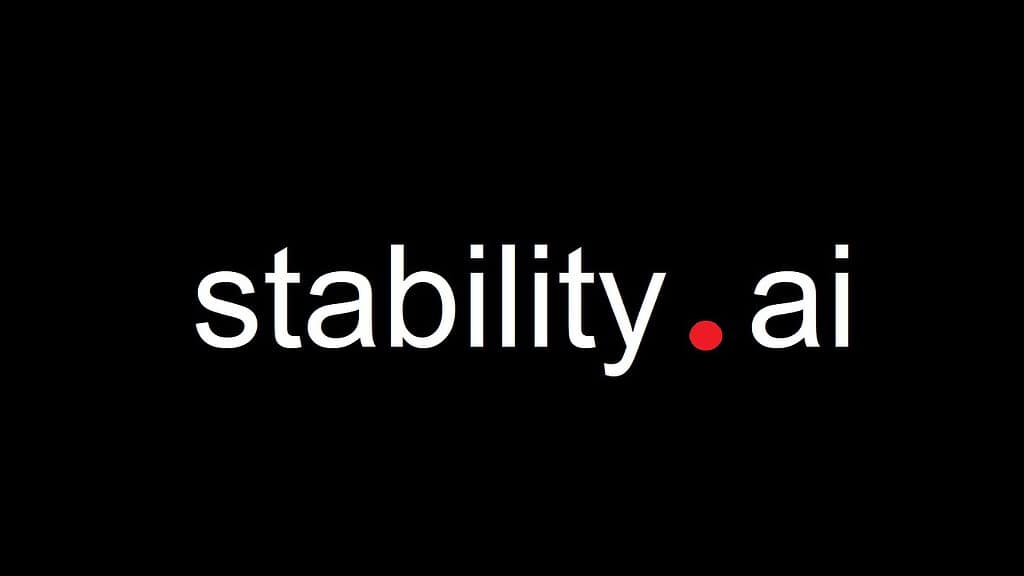
Released in June 2024, Stable Diffusion 3 (SD3) is developed by Stability AI. It represents a significant leap forward in the realm of generative art and artificial intelligence, functioning as a state-of-the-art AI image generator. This innovative tool is designed to produce highly detailed and realistic images based on textual prompts, thereby expanding the potential of AI in the domain of image creation. Building upon the achievements of its predecessors, this latest version enhances image quality, offers greater artistic control, and enables the generation of intricate visuals from straightforward text descriptions.
A standout feature of Stable Diffusion 3 is its capacity to generate images with an exceptional degree of realism and clarity. The AI model has been trained on extensive datasets, allowing it to comprehend and replicate complex details, including textures, lighting, human expressions, and landscapes. As a result, users can create a wide range of visuals, from lifelike portraits to abstract compositions, simply by providing a description of their desired image.
The model employs a diffusion technique, which involves the gradual addition and subsequent removal of noise from an image to enhance its quality and clarity. In contrast to conventional image generators that may depend on predetermined patterns, Stable Diffusion 3 creates images from the ground up, ensuring that each output is unique. This adaptability has established it as an invaluable resource for artists, designers, and anyone eager to delve into the realm of AI-enhanced creativity.
Stable Diffusion 3 and Its Competitors

Stable Diffusion 3 occupies a significant position within the competitive arena of generative AI, where numerous advanced models compete for supremacy in the generation of images from textual descriptions. Its primary rivals include DALL-E 3, MidJourney, and Google’s Imagen. Each of these models possesses distinct advantages, and a comparative analysis with Stable Diffusion 3 reveals how they address various user requirements.
DALL-E 3, created by OpenAI, stands out as one of the most recognized alternatives to Stable Diffusion. Renowned for its capacity to generate intricate and imaginative images, DALL-E 3 is particularly adept at creating artwork that aligns closely with user specifications. It is seamlessly integrated into OpenAI’s ecosystem, which includes platforms such as ChatGPT, thereby enhancing its accessibility to a broad audience. However, unlike Stable Diffusion 3, DALL-E 3 is not open-source. Users of Stable Diffusion enjoy the advantage of having control over the model, enabling them to fine-tune it, operate it locally, or adapt it for commercial applications. In contrast, DALL-E 3 functions within a more restrictive, closed environment.
MidJourney, another prominent competitor, is particularly appreciated for its ability to generate visually captivating and highly stylized images. Artists and designers frequently prefer MidJourney due to its distinctive rendering style, which transforms basic prompts into visually impressive artistic creations. Similar to DALL-E 3, MidJourney is not open-source and necessitates a subscription for access. Conversely, Stable Diffusion 3 provides greater flexibility through its open-source framework, allowing users to tailor outputs and even modify the model to meet specific creative objectives.
Google’s Imagen represents a significant competitor in the field, emphasizing photorealism. This model is distinguished by its ability to generate exceptionally realistic images, often exceeding the detail and lifelike quality of its rivals. Nevertheless, access to Google’s model is largely restricted, as it is primarily utilized for research within Google’s own framework. In contrast, Stable Diffusion 3 offers greater accessibility, being available on various platforms such as Hugging Face and DreamStudio, which enhances its versatility for a wider audience.
While each model has its unique strengths, Stable Diffusion 3 is particularly notable for its open-source design and the ability to customize. It empowers users to adapt and integrate the model according to their specific needs, a feature that is not available with proprietary models like DALL-E 3, MidJourney, or Imagen. This level of flexibility renders Stable Diffusion 3 especially attractive to developers, researchers, and artists who prioritize customization and autonomy.
Various AI Platforms That Use Stable Diffusion 3
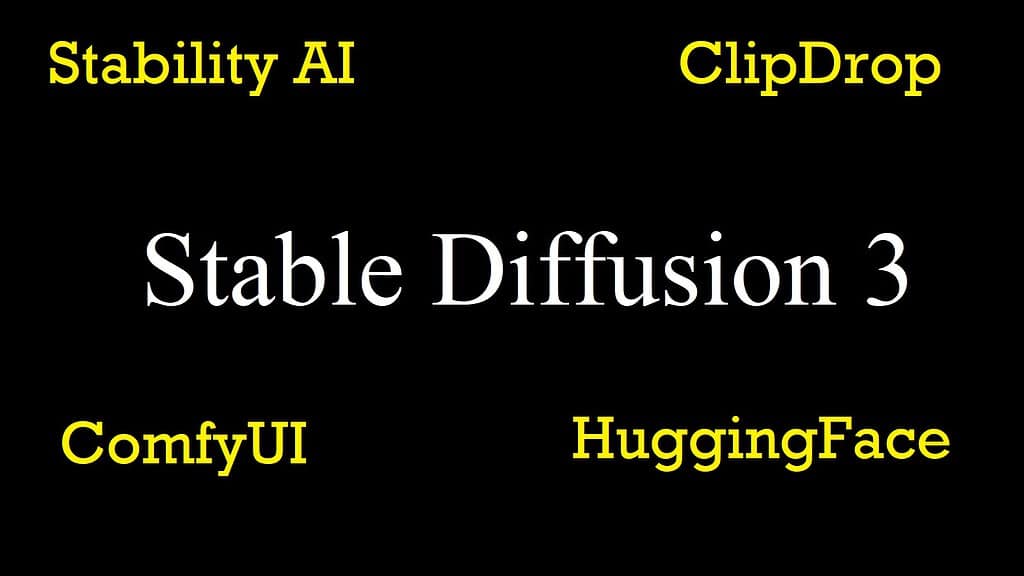
As the Stable Diffusion 3 is a newly released AI model, only a few platforms and websites have incorporated it to enhance their generative AI functionalities. These platforms empower users to leverage the capabilities of SD3 for a variety of creative and practical purposes. Some other platforms and websites that use various other Stable Diffusion models are expected to introduce the Stable Diffusion 3 model soon.
DreamStudio, created by Stability AI, stands out as a primary platform for users to explore Stable Diffusion 3. It features a user-friendly interface that facilitates the generation of images from text prompts while allowing for adjustments to model parameters to meet diverse creative requirements. DreamStudio provides direct access to state-of-the-art image generation technology from the developers of Stable Diffusion, making it an ideal choice for both novices and seasoned AI practitioners.
ClipDrop, bought recently by Jasper AI from Stability AI, is another platform that employs Stable Diffusion 3, offering an extensive array of tools ranging from background removal to comprehensive image generation. Originally designed to boost productivity for content creators, ClipDrop has now integrated Stable Diffusion 3 to support more sophisticated generative tasks. The platform features both free and premium options, catering to casual users as well as professionals. Its incorporation of SD3 guarantees improved quality and expedited results in creative endeavors.
Hugging Face, a prominent platform for AI models and open-source initiatives also grants access to Stable Diffusion 3. Hugging Face is recognized for its commitment to making AI accessible by hosting models like SD3 for public utilization. Users can conveniently download or deploy the model within their applications, allowing for customization and scalability. Additionally, Hugging Face’s API services enable developers to seamlessly integrate SD3 into their projects without the need for complex infrastructure, rendering it a flexible resource for both research and development.
ComfyUI serves as an additional platform where Stable Diffusion 3 is prominently utilized. It is structured as a modular interface designed for executing diffusion models, enabling users to develop intricate workflows for image generation. This platform enhances user control over the image creation process, encompassing aspects from seed selection to prompt conditioning, which is particularly beneficial for individuals seeking to refine the functionalities of SD3. The adaptability of ComfyUI, along with its compatibility with various diffusion models, including SD3, renders it a compelling choice for those desiring a more technical approach to their AI-generated content.
In summary, these platforms are advancing the field of generative AI by incorporating Stable Diffusion 3, thereby broadening access to this sophisticated model for diverse creative endeavors. We are going to discuss how a user, using these platforms and websites, can leverage the Stable Diffusion 3 AI model to create amazing AI images.
Create AI Images in DreamStudio Using Stable Diffusion 3

‘a futuristic city at night with neon lights’
To begin, access the DreamStudio platform by visiting dreamstudio.ai. Upon arrival, either login or create a new account to start utilizing the service. DreamStudio features an intuitive interface designed for generating AI images with the Stable Diffusion 3 model, offering various customization options to achieve optimal results.
After successfully logging in, find the text input area where you can enter your prompt. This prompt is essential, as it articulates the image you wish to create. It is advisable to be as detailed as possible, incorporating elements such as colors, styles, lighting effects, and subjects to ensure the AI accurately captures your vision. For instance, entering “a futuristic city at night with neon lights” will produce a significantly different image compared to simply stating “a city at night.”
Once you have entered your prompt, move on to customize the available parameters. DreamStudio provides a range of settings that enable users to modify key elements of the image generation process. Subsequently, adjust the resolution of the output image. Higher resolutions yield more detailed and sharper images, although they may require longer processing times. It is advisable to experiment with various resolutions based on the complexity of the image you intend to create. For example, if you are generating images for intricate artwork, higher resolutions such as 1024×1024 pixels may be preferable.
Another crucial setting to consider is the number of inference steps. This indicates how many iterations the model will perform during the image generation process. Generally, more steps result in higher-quality images, though this may also extend processing time. It is typical to use between 25 to 50 steps for standard image generation, but you may opt for a higher number if you seek finer details.
The guidance scale serves as a fundamental parameter in the image generation process. It dictates the extent to which the model adheres to your text prompt. A higher guidance scale compels the model to align more closely with the prompt’s specifications, which is advantageous when seeking an image that accurately reflects your input. Conversely, a lower scale may permit more imaginative and abstract interpretations. Experimentation with this scale is essential to achieve an optimal balance between fidelity to the prompt and creative expression.
After configuring these parameters, determine the number of images you wish to generate in one session. You have the option to create multiple variations of the same prompt, allowing for the exploration of diverse artistic interpretations. DreamStudio facilitates the generation of several images simultaneously, providing you with choices to select from or to refine further according to your preferences.
To initiate the image creation process, simply click the “Generate” button. DreamStudio will commence the production of AI images based on your specifications, utilizing the Stable Diffusion 3 model. Once the images are generated, they will be displayed for your review. You may download the images you find appealing or refine the process by adjusting the prompt or parameters to enhance the results.
Should the initial images not align with your expectations, DreamStudio offers the flexibility to modify your prompt or model settings and attempt the process again. This iterative approach is vital in the creation of AI art, as even minor adjustments in wording or parameters can lead to significant variations in the final output.
Create AI Images in ClipDrop Using Stable Diffusion 3

To generate AI images utilizing Stable Diffusion 3 on the ClipDrop platform, begin by navigating to the ClipDrop website, which features a variety of AI-driven tools. The integration of Stable Diffusion 3 enables users to create high-quality images based on text prompts. Upon accessing the site, you will need to either login or register for an account to utilize the available features. The user interface is designed to be user-friendly, guiding you to the image generation tool seamlessly.
Start by inputting a comprehensive prompt in the designated text box. The prompt plays a crucial role in determining the nature of the image you wish to produce. It is advisable to be specific in your descriptions, such as “a sunset illuminating a futuristic skyline” or “a hyperrealistic depiction of a woman with luminous eyes.” The level of detail in your prompt directly influences the AI’s ability to generate the image you envision.
ClipDrop also offers various customization options to improve your outcomes. These options include resolution settings, which affect the quality of the image, and inference steps, which determine the number of iterations the model undergoes during the image creation process. Modifying these settings can lead to clearer and more intricate images. Generally, a higher number of inference steps results in sharper and more polished images, although it may extend the time needed for generation.
Once you have established the desired parameters, proceed by clicking the “Generate” button. ClipDrop will then utilize Stable Diffusion 3 to process your input, creating an image based on the prompt you have submitted. The platform is recognized for its efficiency and user-friendliness, allowing you to swiftly view the generated image and determine whether to retain it, download it, or make additional adjustments. Should the initial output not meet your expectations, you have the option to revise your prompt or adjust the settings, including the guidance scale, which influences the degree to which the image aligns with the prompt.
In addition to creating images from scratch, ClipDrop provides users with the capability to upload images for further enhancement or modification through the features of Stable Diffusion 3. Whether you are generating an image from a prompt or refining an existing one, ClipDrop’s integration of Stable Diffusion 3 delivers both flexibility and convenience, making it an invaluable resource for content creators, artists, and anyone interested in AI-generated imagery.
Create AI Images in HuggingFace Using Stable Diffusion 3

‘a cute boy running with his puppy in a grassy field, in cartoon style’
Utilizing Stable Diffusion 3 for AI image generation on Hugging Face entails accessing the model via their user-friendly interface or employing the Hugging Face API for advanced control. Hugging Face provides a variety of AI models, including Stable Diffusion 3, enabling users to easily engage in text-to-image generation. Below is a comprehensive guide for utilizing Stable Diffusion 3 on Hugging Face.
To begin, navigate to the Hugging Face website and either login or create a new account if you do not possess one. The platform offers both a web interface and an API for incorporating the model into other applications. If you opt for the web interface, you can search for the Stable Diffusion 3 model within the model hub. Hugging Face generally organizes models according to their popularity and recent activity, making Stable Diffusion 3 readily accessible.
After locating the model, click on it to access the interactive playground where image generation can commence. This interface features a straightforward text box for inputting prompts. It is advisable to make your prompt as detailed as possible to assist the model in producing the desired image. For instance, entering “a cute boy running with his puppy in a grassy field, in cartoon style” or “a realistic portrait of a medieval knight in armor” will guide the model to create an image reflecting those specifications. The implementation of Hugging Face’s model allows for fine-tuning, enabling users to experiment with various phrasing or prompt lengths to achieve more tailored results.
After entering your prompt, you have the opportunity to modify several parameters that will affect the image generation process. One important parameter is the number of inference steps, which dictates the number of iterations the model will perform to create the final image. Generally, increasing the number of steps results in higher quality and more intricate images, although this may extend the time required for production. Another key parameter is the guidance scale, which influences how closely the model adheres to your prompt. A higher guidance scale ensures that the generated image is more aligned with your input, while a lower scale permits greater creative interpretation by the model.
Hugging Face also provides enhanced control for users of the API. By programmatically accessing the Stable Diffusion 3 model, developers can seamlessly incorporate image generation into their custom applications. The API facilitates the submission of prompts, customization of parameters, and retrieval of generated images in real time, making it particularly suitable for developers aiming to create applications centered around AI image generation. To utilize the API, developers must authenticate using their Hugging Face API token, submit requests in Python or another programming language, and obtain the generated images.
Once you have submitted your prompt and adjusted the parameters to your liking, simply click the “Generate” button. Hugging Face will then process your request and generate the image. The time taken for generation may vary based on the complexity of your prompt and the selected settings. When the image is ready, it will be displayed on your screen, allowing for downloading or sharing as required. If the resulting image does not meet your expectations, you can modify your prompt or parameters and attempt the process again. This iterative approach often leads to improved results, as even minor adjustments in phrasing can yield significantly different images.
Hugging Face not only offers a web interface and API but also facilitates community-driven sharing. Users have the opportunity to examine prompts and image outputs created by others, which can serve as a source of inspiration or enhance their own results. The Stable Diffusion 3 feature on Hugging Face presents a user-friendly platform suitable for both novices and seasoned professionals, providing versatility, simplicity, and robust customization capabilities for generating AI imagery.
Create AI Images in ComfyUI Using Stable Diffusion 3 API

‘a surreal landscape with floating islands and waterfalls’
To generate AI images utilizing the Stable Diffusion 3 API within ComfyUI, one must first establish the environment and incorporate the API into ComfyUI. This platform offers a modular interface that enables users to design workflows for image generation. It is particularly suited for more technically inclined users seeking precise control over the AI image creation process, making it an excellent choice for engaging with Stable Diffusion 3 via its API.
Commence by installing ComfyUI, which is accessible as an open-source application. Installation guidelines can be found on their GitHub repository. Upon successful installation, integrate Stable Diffusion 3 by either downloading the model directly or connecting through the API. To utilize the API, an API key is required, typically provided by the hosting platform for Stable Diffusion 3, such as Hugging Face or Stability AI.
Once the API key is acquired, configure it within ComfyUI by establishing the API connection. This process entails specifying the endpoint URL, inputting the API key, and ensuring that the request headers are appropriately formatted for authentication and access to the Stable Diffusion 3 model. The modular architecture of ComfyUI allows users to create nodes for each phase of the image generation workflow, including prompt input, model selection, and output generation.
In the workflow, initiate by adding a text node to input your prompt. The prompt should articulate the image you wish to create with as much detail as possible. For instance, a prompt such as “a surreal landscape with floating islands and waterfalls” will direct the Stable Diffusion 3 model to generate the intended scene.
To begin, incorporate nodes to tailor the parameters. You have the ability to manage the number of inference steps, which dictates the level of detail in the final image, and modify the guidance scale, which affects the degree to which the image corresponds to the prompt. ComfyUI facilitates the visual organization of these nodes, simplifying the process of fine-tuning and experimenting with various configurations.
After establishing the workflow, execute the model via the API. The request will be processed, and the resulting image will be provided. ComfyUI will present the image, enabling you to make further modifications or save it. You can refine the workflow by adjusting the prompt or other parameters to enhance the outcomes. This configuration offers advanced users meticulous control over the functionalities of Stable Diffusion 3, rendering it a formidable tool for producing high-quality AI-generated images.
*We can not guarantee that the information provided in this article is 100% correct.
**Information in this article may change or update.
Read More Tech Articles
- Samsung Galaxy C55: A Charming and Stylish Smartphone
- Samsung Galaxy F55 Review: Catchy, Fancy, and Fascinating
- Samsung Galaxy M34: A Capable and Pragmatic Smartphone
- Samsung Galaxy M55: Budget Friendly with Lots of Features
- Samsung Galaxy M35 Review: Economical and Efficient
- Samsung Galaxy Z Flip 6 Review: Flashy, Flamboyant and Fluid
- Samsung Galaxy Z Fold 6: Fascinating With Flair and Finesse
- Apple iPhone 15 Pro Review: Savvy With Grace and Flair
- Apple iPhone 15 Pro Max Review: The Best iPhone Till Date
- Top 5 Samsung Smartphones 2024: Alluring and Vivid
- Samsung Galaxy S24 Ultra Review: A Device With Style & Smug
- Top 8 Smartphones in 2024 That You Should Take A Note Of
- Top 5 Affordable Laptops in 2024 (Under $500): Practicality with Features
- Lenovo ThinkBook Plus Gen 5: Disrupting The Tech World
- Top 5 Budget Laptops in 2024 (Under $1000): Value For Money With Utility
- Top 5 Tablets in 2024: Powerful Machines with Performance & Agility




