Table of Contents
What is DALL-E 3 and Why It is Significant

Imagine having a creative assistant who can instantly transform imaginative visions into visually striking images. That’s DALL-E 3, an AI image generator that feels like a blend of cutting-edge tech and an artistic muse, designed to bring imagination to life in a way that feels almost magical. This AI tool doesn’t just process instructions; it interprets creative ideas with an uncanny level of depth and understanding.
DALL-E 3 is part of OpenAI’s ongoing mission to push the boundaries of artificial intelligence. Unlike its predecessors, DALL-E 3 understands language in a nuanced way, allowing for highly detailed image generation that feels more aligned with human creativity than ever before. It captures subtle concepts, abstract ideas, and intricate scenes, translating them into vivid, high-quality visuals. The experience feels like collaborating with an intuitive artist who “gets” the big picture but also knows how to finesse the little details.
One of the fascinating aspects of DALL-E 3 is its ability to grasp context and specificity. It doesn’t simply slap together elements based on a few key phrases—it fully digests the intent behind descriptions. Whether it’s something complex like imagining futuristic cityscapes or something as intimate as visualizing cozy moments, DALL-E 3 has an almost eerie ability to understand what’s being asked. This depth of comprehension means that creative prompts aren’t just met with generic images, but with results that are rich in meaning and aligned with the underlying vision.
DALL-E 3 builds on the technology of its predecessors, but it significantly refines the image-creation process. The earlier versions of DALL-E – DALL-E 2, DALL-E – were innovative, but this version moves past the more mechanical or hit-and-miss feel that came before. It’s no longer just a tool that stitches parts of an idea together—it feels more organic and more intuitive. The visuals it produces don’t just serve a functional purpose but carry an artistic flair, a sense of personality, and depth. It’s as if DALL-E 3 knows how to see beyond the words to the heart of the idea.
Creativity isn’t always predictable, and DALL-E 3 leans into that by offering unexpected results that can sometimes surprise. Often, the generated images exceed what was initially imagined. This opens up new avenues for artists, designers, and creatives to explore ideas they hadn’t even considered. Whether in the professional world or for personal use, it offers a fresh canvas on which to play with concepts and see them materialize in unexpected and delightful ways.
What sets DALL-E 3 apart is not just its technical prowess, but its ability to enhance the creative process. It’s not about replacing human creativity—it’s about expanding it, making it faster, and offering new perspectives. The process of creating with DALL-E 3 feels collaborative, like working alongside an incredibly perceptive artist who is always ready to help, no matter how outlandish or detailed the vision might be.
At its core, DALL-E 3 is a tool for exploring the edges of imagination, a place where the limitations of reality no longer apply. With this AI, the barriers between thought and visual realization continue to dissolve, making the impossible possible and giving creative thinkers a new and powerful way to bring their ideas into the world.
Various Platforms Using DALL-E 3
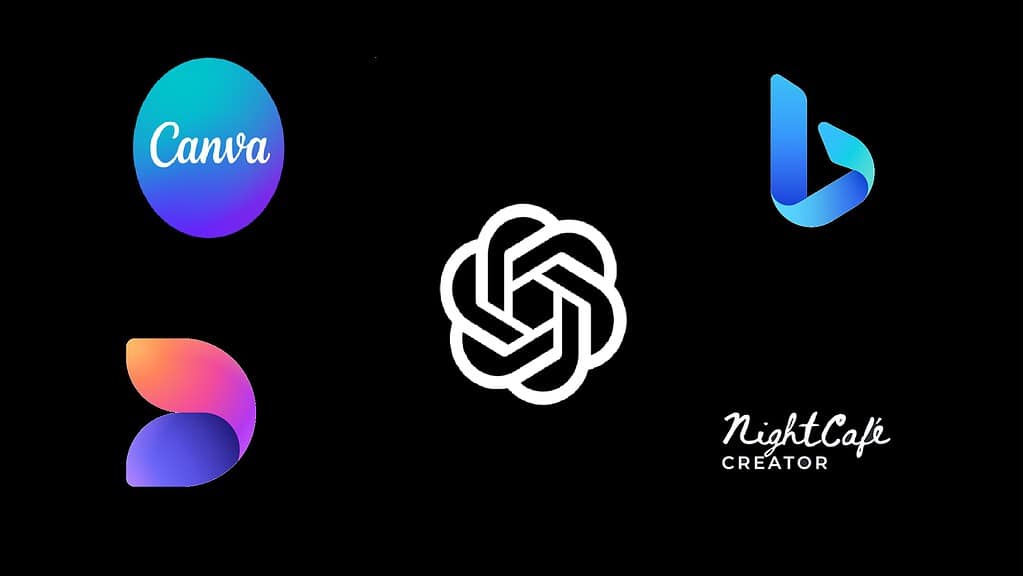
Several platforms have jumped on the DALL-E 3 bandwagon, weaving this incredible AI image generator into their services, each putting its own spin on how users can access and play with the tool. One of the most well-known players in the game is Microsoft, which wasted no time integrating DALL-E 3 into its Bing Image Creator and Microsoft Designer platforms.
Over on Bing, users can create stunning AI-generated images directly within their web browser, making it super easy to explore ideas without leaving their search engine of choice. It’s all completely free, but there are some usage limits for non-subscribers. However, Microsoft gives its Edge browser users a bit of a perk, allowing them to access more creative options without additional cost.
OpenAI, the mastermind behind DALL-E 3, of course, features it prominently in its own platforms. Users with a ChatGPT Plus subscription have direct access to DALL-E 3 via the ChatGPT interface, letting them generate images as part of their conversations with the AI. This integration feels smooth and conversational, like having a personal assistant who can sketch ideas on command. It’s a paid service, requiring a monthly subscription, but for anyone looking to access this AI’s full potential, it’s a worthy investment. ChatGPT Plus subscribers get the added bonus of enhanced features that make the experience feel more premium and seamless.
Over in the design world, Canva has also embraced DALL-E 3, incorporating the tool into its already diverse suite of creative options. Known for its user-friendly interface, Canva now lets users generate images using AI technology, offering both free and paid tiers. For those on the free plan, there’s access to a decent range of features, though the more advanced tools and unlimited usage are reserved for premium subscribers.
Some websites, like NightCafe Studio, are dedicated entirely to AI art generation. With a focus on artistic creation, NightCafe offers both free and paid options, depending on how deep users want to dive. The free version has limits, but a subscription opens up a world of creative potential, with DALL-E 3 powering much of the magic.
These platforms demonstrate that DALL-E 3 is rapidly becoming a staple in the world of digital creation, each platform offering unique ways to tap into its capabilities. Whether through free trials, usage caps, or paid subscriptions, the blend of accessibility and premium options ensures that DALL-E 3 is reaching a wide audience of creators, both casual and professional.
In later segments of this article, we are going to learn how to use DALL-E 3 in these AI platforms to create AI images.
Create AI Images Using DALL-E 3 in Microsoft Designer

1. Open Microsoft Designer
- Start by accessing Microsoft Designer from your browser or directly through the Microsoft 365 app suite. If you don’t have an account, sign up for one. This tool is included for those with a Microsoft 365 subscription.
2. Create a New Project
- Once in Microsoft Designer, click on the option to start a new design. You’ll be taken to the main design interface, where you can either start from scratch or choose from various templates.
3. Access the DALL-E 3 AI Image Generator
- On the design toolbar (usually located on the left side), there is an option to use AI-powered tools. Here, you can find the AI Image Generator powered by DALL-E 3.
4. Enter a Detailed Description
- A text box will prompt you to input a description of the image you want to generate. Be as specific as possible to get the most accurate results. Include details about the style, colors, subjects, or any specific elements you want the image to feature.
5. Generate the Image
- After entering your description, click the “Generate” button. Microsoft Designer will then use DALL-E 3’s AI capabilities to create your image based on the prompt you provided. The image will appear in the workspace, ready to be added to your design.
6. Customize and Refine
- Once the image is generated, it can be customized further using Microsoft Designer’s editing tools. You can resize, adjust colors, add text, or overlay other elements to complete your design.
7. Save and Download
- After refining your design, save or download your final creation in your preferred format (JPG, PNG, etc.).
8. Pricing and Access
- Microsoft Designer offers a free version with limited access to features, including DALL-E 3’s image generation tool. However, for more frequent use or advanced capabilities, a Microsoft 365 subscription is required, which unlocks premium options.
Create AI Images Using DALL-E 3 in Microsoft Bing
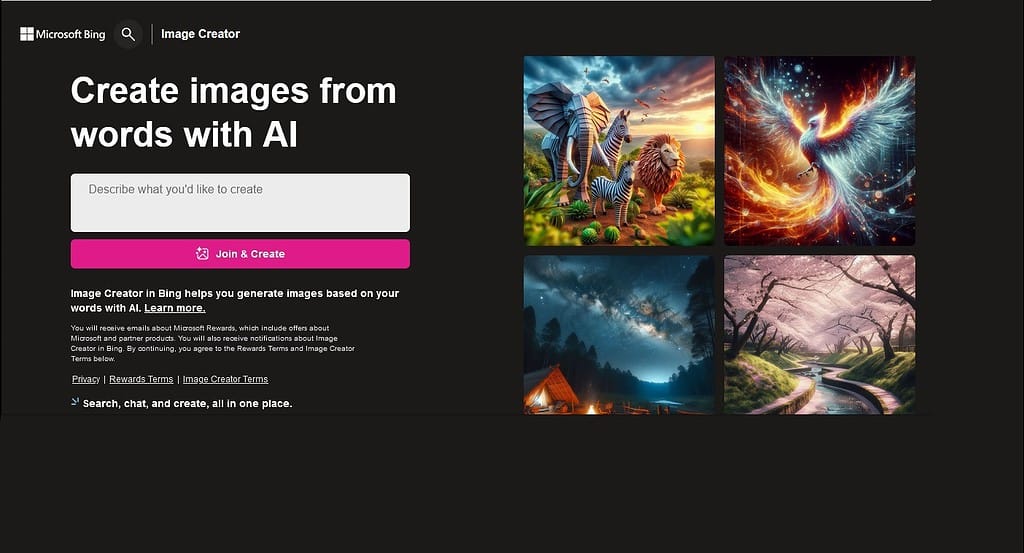
1. Go to Microsoft Bing
- Head to the Bing website in your browser. You can use it directly through any browser, but for a smoother experience, using Microsoft Edge is recommended, as Edge users receive additional perks for using Bing.
2. Access the Bing Image Creator
- In the Bing homepage or search bar, type “Bing Image Creator” or directly visit the Bing Image Creator page. You can also find it through the Discover icon on Microsoft Edge’s sidebar. If you’re not signed in, log in with your Microsoft account. While some features are available for free, logging in allows access to the full range of tools.
3. Enter Your Image Description and Generate the Image
- Once on the Bing Image Creator page, you’ll see a text box where you can type the description of the image you want DALL-E 3 to generate. Provide as much detail as possible about what you envision. You can describe the setting, subjects, style, and other specific elements of the image. After typing in your description, click the “Create” or “Generate” button. DALL-E 3 will process your request and generate multiple image variations based on your input. The images typically take a few seconds to appear, depending on the complexity of your request.
4. Choose and Refine
- Once the AI generates the images, you’ll be presented with a selection to choose from. You can browse through them and select the one that best matches your vision. If the image isn’t quite what you were looking for, tweak the description and try again, or ask for a different version based on the current generation.
5. Download or Share
- After selecting your preferred image, you can download it to your device or share it directly from Bing. There’s also the option to use it in other Microsoft apps or social media platforms.
6. Free vs. Paid Usage
- Bing Image Creator is free to use for a certain number of image generations, but there are daily limits. Microsoft Edge users can generate more images for free compared to users on other browsers. For extended usage without limits, subscribing to Microsoft Rewards can unlock more image-generating credits or you can wait for the daily reset.
Create AI Images Using DALL-E 3 in ChatGPT Plus
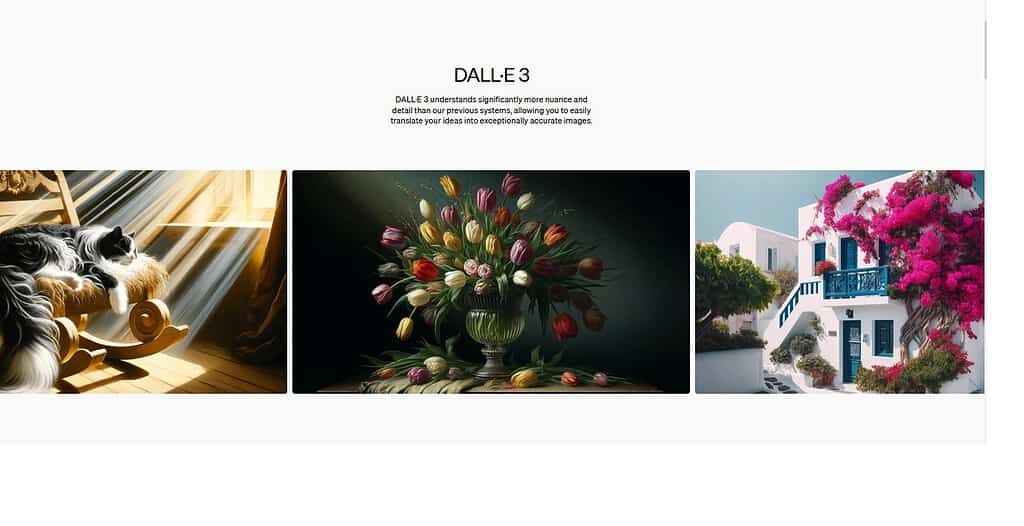
1. Access ChatGPT
- Go to the ChatGPT platform via OpenAI’s website. Make sure you’re signed in with your OpenAI account. To use DALL-E 3, you’ll need to have a ChatGPT Plus subscription, which unlocks GPT-4 and image creation features.
2. Start a New Chat
- After logging in, start a conversation in the ChatGPT interface. This works similarly to regular text-based interactions, but now you can also request image creation directly from the chat.
3. Describe the Image You Want
- In the chat window, simply type a description of the image you want the AI to generate. Be specific about the details, such as the scene, colors, characters, or style, to get the most accurate result. ChatGPT, powered by DALL-E 3, will understand your description and start generating the image based on what you’ve written.
4. Generate the Image
- After typing your description, press Enter. ChatGPT will process the request and generate an image using DALL-E 3. The image typically takes a few seconds to appear, depending on the complexity of the description.
5. View and Use the Generated Image
- Once the image is created, it will appear directly in the chat window. You can view it right there and, if you like the result, download or save it for later use. If the image doesn’t quite match your expectations, you can refine your description or ask ChatGPT to make adjustments. The model can regenerate or tweak parts of the image based on updated prompts.
6. Free vs. Paid Access
- The ability to generate images using DALL-E 3 within ChatGPT is currently available to ChatGPT Plus users. This is a paid subscription that costs around $20 per month and unlocks access to GPT-4, along with additional features like image generation and priority access.
- There is no completely free tier for DALL-E 3 in ChatGPT, but it’s worth noting that ChatGPT Plus subscribers can use the feature extensively without needing to worry about usage limits.
Create AI Images Using DALL-E 3 in Canva
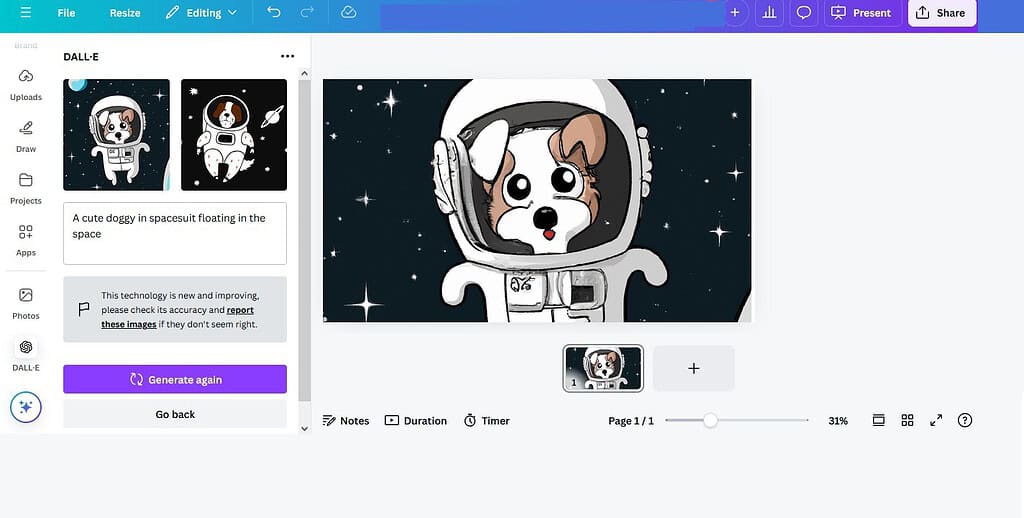
1. Open Canva
- Go to Canva’s website and log into your account. If you don’t have one yet, you can sign up for a free account. DALL-E 3 integration is available to both free and Pro users, but there are more options for those with a paid Canva Pro subscription.
2. Start a New Design
- On the Canva homepage, click “Create a design” to start a new project. You can choose from various templates, sizes, or custom dimensions, depending on what you plan to create (e.g., social media post, presentation, flyer, etc.).
3. Access the AI Image Generator
- In the Canva design editor, look for the “Apps” option on the left-hand sidebar. Scroll through the available apps or use the search bar to find the Text to Image tool, which is powered by DALL-E 3. Click on Text to Image, and a sidebar will open where you can start generating images.
4. Describe the Image You Want
- In the Text to Image sidebar, you’ll see a text box prompting you to enter a description of the image you want to create. Type a detailed description of the image you envision, including any specific elements like colors, style, lighting, characters, or mood you want.
5. Generate the Image
- Once your description is ready, click “Generate Image”. Canva will use DALL-E 3 to create multiple image options based on your description. The images will appear after a short wait. You can scroll through the options to see which one best fits your project.
6. Use, Edit, and Customize the Image
- Select the image you like by clicking on it, and it will automatically appear in your Canva workspace. From there, you can resize, crop, add filters, or overlay text and other design elements to fit your overall project. Canva offers a wide range of editing tools, so you can continue customizing your AI-generated image as part of your broader design.
7. Download or Share
- Once you’re happy with your design, you can download the final product in various formats (PNG, JPG, PDF) or share it directly through Canva’s sharing options.
8. Pricing
- The AI image generation tool powered by DALL-E 3 is available to both free and Canva Pro users. However, free users may have limited access to features or a set number of image generations. Canva Pro users get more advanced tools, unlimited design options, and faster image generation.
Create AI Images Using DALL-E 3 in NightCafe Studio
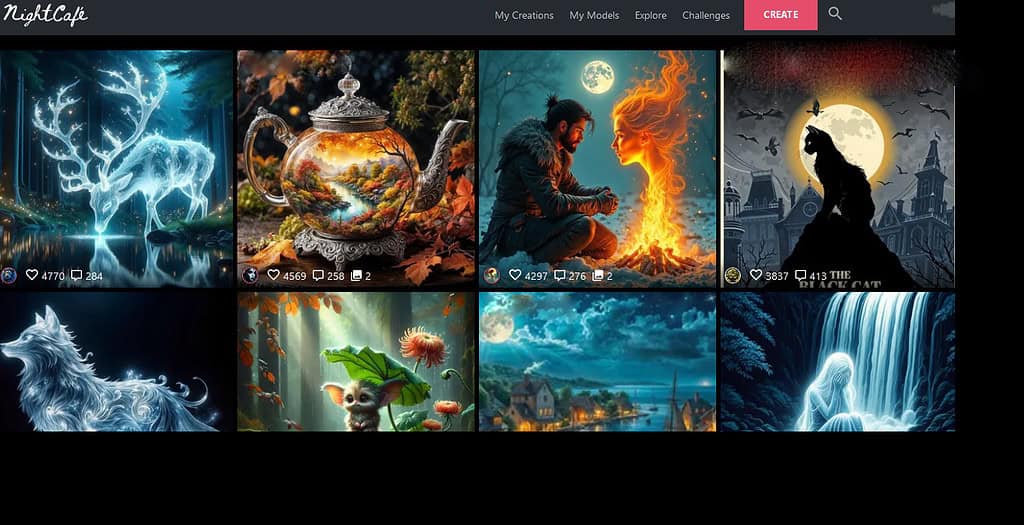
1. Open NightCafe Studio
- Visit the NightCafe Studio website and either sign in or create a new account if you’re a first-time user. NightCafe offers free and paid tiers, so you can start experimenting with AI image generation for free, although there may be limits on how many images you can generate without a subscription.
2. Start a New Creation
- Once logged in, you’ll be greeted with the main dashboard. To begin creating an AI-generated image, click the “Create” button in the upper menu. This will take you to the creation page, where you can choose which AI model to use. NightCafe Studio supports various models, and DALL-E 3 will be one of the available options.
3. Select DALL-E 3
- On the creation page, you’ll see a list of AI models. Select DALL-E 3 from the options. If you don’t see DALL-E 3 listed right away, it may be under a dropdown menu or labeled as a “Text-to-Image” option powered by DALL-E.
4. Describe Your Image
- In the prompt box, type a detailed description of the image you want to create. Include information about the scene, style, color palette, characters, and other details to guide the AI. The more detailed your description, the more accurate the generated image will be.
5. Generate the Image
- Once your description is ready, click the “Create” or “Generate” button. The AI will process your request and create the image based on your description. This can take a few seconds to a minute, depending on the complexity of the prompt and the model’s processing time.
6. Review and Customize
- After the AI generates the image, you’ll be able to review it on the screen. NightCafe typically provides multiple variations of the image based on your prompt. If you’re happy with the result, you can save or download it. If you want something slightly different, you can tweak the prompt or try generating a new image with modifications.
7. Use Credits and Explore Options
- NightCafe operates on a credit-based system. Free users are given a certain number of credits to generate images, but more complex creations or frequent use may require purchasing additional credits. Paid plans unlock more frequent use and extra features such as higher-resolution outputs or access to additional styles and customization options.
8. Save and Share
- Once you’re satisfied with your image, you can download it directly from the platform. NightCafe also makes it easy to share your creations on social media or within the NightCafe community, where you can see what other users are making with AI.
Read More Tech Articles
- Samsung Galaxy C55: A Charming and Stylish Smartphone
- Samsung Galaxy F55 Review: Catchy, Fancy, and Fascinating
- Samsung Galaxy M34: A Capable and Pragmatic Smartphone
- Samsung Galaxy M55: Budget Friendly with Lots of Features
- Samsung Galaxy M35 Review: Economical and Efficient
- Samsung Galaxy Z Flip 6 Review: Flashy, Flamboyant and Fluid
- Samsung Galaxy Z Fold 6: Fascinating With Flair and Finesse
- Apple iPhone 15 Pro Review: Savvy With Grace and Flair
- Apple iPhone 15 Pro Max Review: The Best iPhone Till Date
- Top 5 Samsung Smartphones 2024: Alluring and Vivid
- Samsung Galaxy S24 Ultra Review: A Device With Style & Smug
- Top 8 Smartphones in 2024 That You Should Take A Note Of
- Top 5 Affordable Laptops in 2024 (Under $500): Practicality with Features
- Lenovo ThinkBook Plus Gen 5: Disrupting The Tech World
- Top 5 Budget Laptops in 2024 (Under $1000): Value For Money With Utility
- Top 5 Tablets in 2024: Powerful Machines with Performance & Agility




